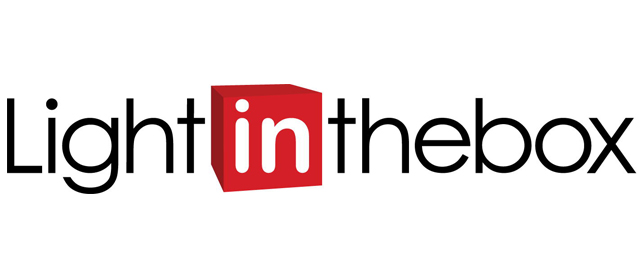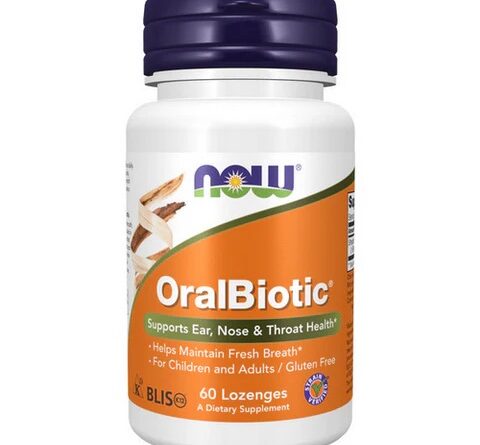Wondershare DemoCreator for Windows is a screen recording and video editing software designed for creating tutorials, presentations, online courses, and gaming content. It is particularly useful for educators, content creators, and professionals who need a simple yet powerful tool to capture and enhance screen activity with additional editing features. Below are the key details and features of the software:
1. Screen Recording
- Full-Screen & Custom Region Recording: Users can record either the entire screen or select a specific region of the screen to capture.
- High-Resolution Recording: It supports recording in high resolutions, including up to 4K, for crisp and clear video output.
- Recording Frame Rate: You can adjust the frame rate for smoother recordings, with support for up to 120 fps, making it ideal for recording fast-paced content like gaming.
- Simultaneous Webcam and Screen Recording: DemoCreator allows users to record their screen and webcam footage at the same time, which is useful for presentations or commentary videos.
- Real-Time Audio Recording: It captures audio from both the system and an external microphone, allowing for live voice narration during recording.
2. Video Editing Tools
- Basic Editing: DemoCreator includes essential video editing tools, such as cutting, trimming, and merging clips. These allow users to refine their recordings and remove unnecessary sections.
- Annotations: Users can enhance their recordings by adding annotations, including text, shapes, arrows, and lines. This is particularly useful for instructional videos or presentations.
- Cursor Effects: The software allows users to highlight or enlarge the cursor, add click effects, and change the color of the cursor, making it easier for viewers to follow the actions on screen.
- Transitions: A library of transition effects helps create smoother cuts between clips. This is useful when editing long tutorials or breaking up different sections of content.
- Green Screen (Chroma Key): DemoCreator includes a chroma key feature, allowing users to remove the background from webcam footage and replace it with images or videos of their choice.
- PIP (Picture-in-Picture): You can insert one video clip on top of another, making it easy to overlay webcam footage on top of screen recordings or demonstrate multiple video sources simultaneously.
- Keyframing: Keyframes can be applied to animations, allowing users to control the movement of objects like text or images across the screen for more dynamic content.
3. Audio Editing
- Voiceover Recording: In addition to recording audio during screen capture, you can add voiceovers after the fact, which is helpful when creating commentary or explaining complex points in post-production.
- Audio Denoise: This feature helps reduce background noise in recorded audio, making voiceovers clearer and more professional-sounding.
- Audio Fade In/Out: Users can add fade-in or fade-out effects to audio tracks for smoother transitions between different parts of a video.
- Audio Detachment: DemoCreator allows you to separate audio from video, enabling independent editing of the two tracks.
4. Built-In Templates and Effects
- Ready-Made Templates: DemoCreator provides built-in templates for creating quick, polished videos. These templates include pre-designed text and transition elements, saving time in the editing process.
- Stickers and Overlays: Users can enhance their videos with a variety of stickers, emojis, and overlays, adding a creative flair to educational and entertainment content.
- Caption and Subtitle Support: It allows users to add captions or subtitles to videos for greater accessibility or multilingual support.
5. Video Output and Exporting
- Multiple Export Formats: Users can export their projects in popular video formats, including MP4, AVI, MOV, and GIF, ensuring compatibility across various platforms.
- Social Media and Platform-Specific Export: DemoCreator has optimized export options for platforms like YouTube, Vimeo, and Facebook, making it easier to upload videos directly to social media or video-sharing sites.
- GIF Export: You can create animated GIFs from your screen recordings, ideal for short, instructional clips or social media posts.
- Resolution Settings: Videos can be exported in different resolutions, depending on the user’s needs, ranging from 720p to 4K.
6. Special Features
- Game Mode: DemoCreator has a dedicated mode for capturing gameplay, making it popular among gaming content creators. It records high-performance games without significant lag or frame drops.
- AI-Powered Facial Recognition: This feature is used for removing backgrounds in webcam footage, even without a green screen, which is great for streamers and tutorial creators.
- Drawing Tools: While recording, users can draw directly on the screen using a variety of tools like pens, shapes, and highlighters to emphasize key points or add annotations in real-time.
7. Performance Optimization
- Low System Resource Usage: DemoCreator is optimized to use minimal system resources, ensuring smooth recording even on lower-end systems. This is especially important for those recording resource-intensive applications, such as video games or large software demonstrations.
- GPU Acceleration: The software leverages GPU acceleration for faster rendering and exporting, especially for large, high-resolution video files.
8. Collaboration Tools
- Presentation Mode: DemoCreator is widely used for online presentations and tutorials, making it ideal for educators, trainers, and business professionals.
- Cloud Integration: Users can integrate their projects with cloud storage services for easy sharing or backup, making collaboration easier across teams or classrooms.
9. User Interface and Ease of Use
- Drag-and-Drop Interface: The user-friendly interface supports drag-and-drop functionality, making it easy to add media to the timeline and rearrange clips.
- Real-Time Preview: You can see real-time previews of your edits and effects while working, allowing for quicker adjustments and refinements.
- Onboarding Tutorials: Wondershare offers an extensive library of tutorials to help new users get familiar with the software’s features quickly.
10. Pricing and Licensing
- Free Version: Wondershare DemoCreator offers a free version with limited functionality. However, videos exported from the free version include a watermark.
- Paid Version: Users can choose between an annual subscription plan or a one-time payment for a perpetual license, both of which unlock all features and remove watermarks.
- Additional Effects Packs: Wondershare offers extra effect packs that users can purchase separately for adding more professional touches to their videos.
11. System Requirements
- OS Compatibility: Compatible with Windows 7, 8, and 10 (64-bit) operating systems.
- Hardware Requirements: The software runs best on systems with at least 8 GB of RAM and a dedicated GPU for handling high-resolution screen recordings and video editing.
Summary
Wondershare DemoCreator for Windows is an ideal tool for creating high-quality screen recordings and editing them with ease. It caters to various needs, from gaming to online courses, offering features like real-time screen drawing, AI-powered background removal, audio editing, and more. Its simplicity and functionality make it accessible to users at different skill levels, from beginners to professionals.